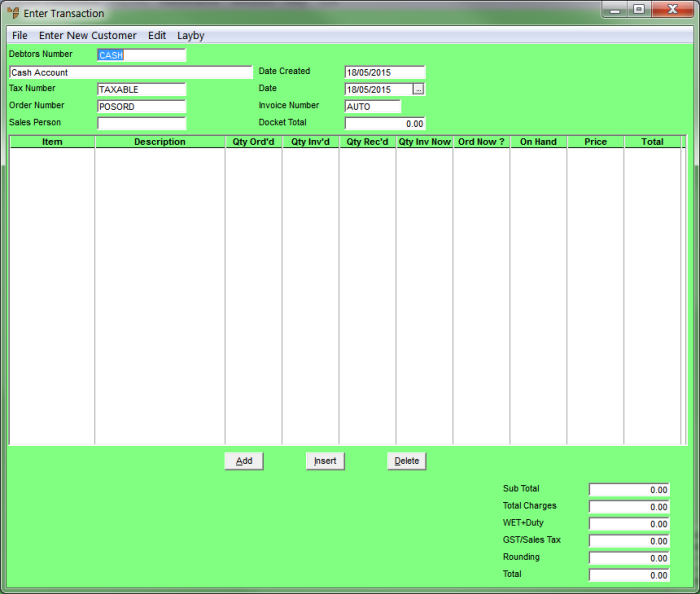
Use this procedure to create new dockets for the following transactions:
Micronet displays the Enter Transaction screen.
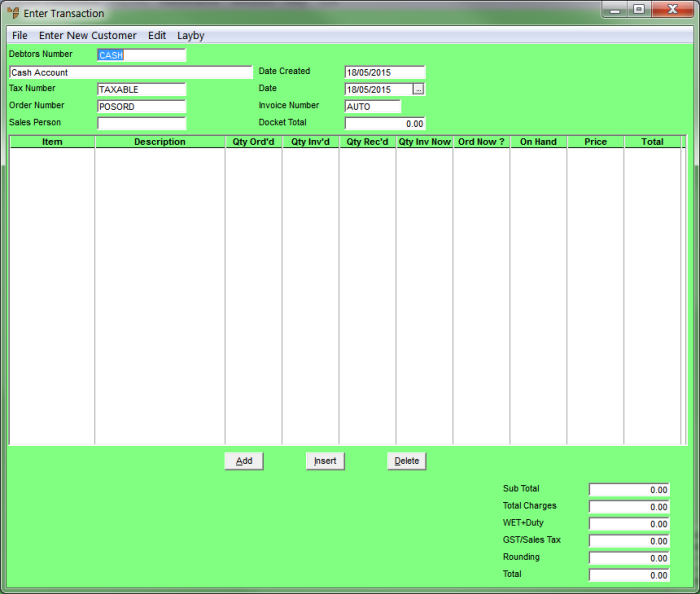
|
|
|
Reference If this screen displays Volume and Weight fields, see "Enter Transaction - Edit - Weight\Volume" for more information. |
You don't need to set up accounts for cash sales customers where the customer is taking all the goods immediately. However, if the customer is having the goods delivered, is picking up the goods at a later date, or has placed a special order, you need to set up an account if the customer doesn't already have one.
Refer to "Adding a New Customer".
Refer to "Enter Transaction - Layby - New Layby".
|
|
Field |
Value |
|---|---|---|
|
|
Debtors Number |
This field defaults to CASH. You should leave this as CASH for non-account customers or if you are processing a gift voucher. If the customer already has an account with your company, delete the word CASH in this field and enter the debtor ID. Alternatively, you can press Enter to select a debtor. |
|
|
|
Warning You must not use the CASH customer account when a customer orders any items that are not in stock. If you inadvertently start a transaction with the CASH customer, you can then change the order to the correct customer details during the process. |
|
|
Debtors Text |
For account customers, select any text for this debtor that you want displayed on the sales docket. |
|
|
Date Created |
Micronet displays today's date. |
|
|
Tax Number |
For account customers, Micronet displays the debtor's default tax number from the Debtor master file – see "File - Debtor - Debtor". |
|
|
Date |
For account customers, Micronet defaults to today's date. Enter or select a different date if required. |
|
|
Order Number |
For account customers, enter the customer's order number. If the customer does not provide an order number, enter their initials and today's date. |
|
|
Sales Person |
For cash sales, enter a salesperson for this sale, or press Enter to select a salesperson. For account customers, Micronet displays the default salesperson for the account. You can delete this and enter or select a different salesperson if required. |
When you select a salesperson, Micronet displays the Item Details screen.
|
|
|
Technical Tip
2.8 Feature
|
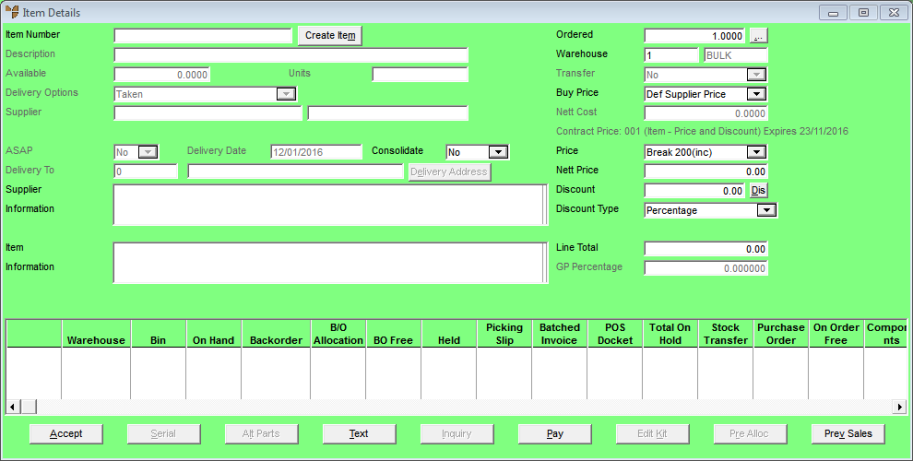
For information about using this screen, see "Entering the Item Details".